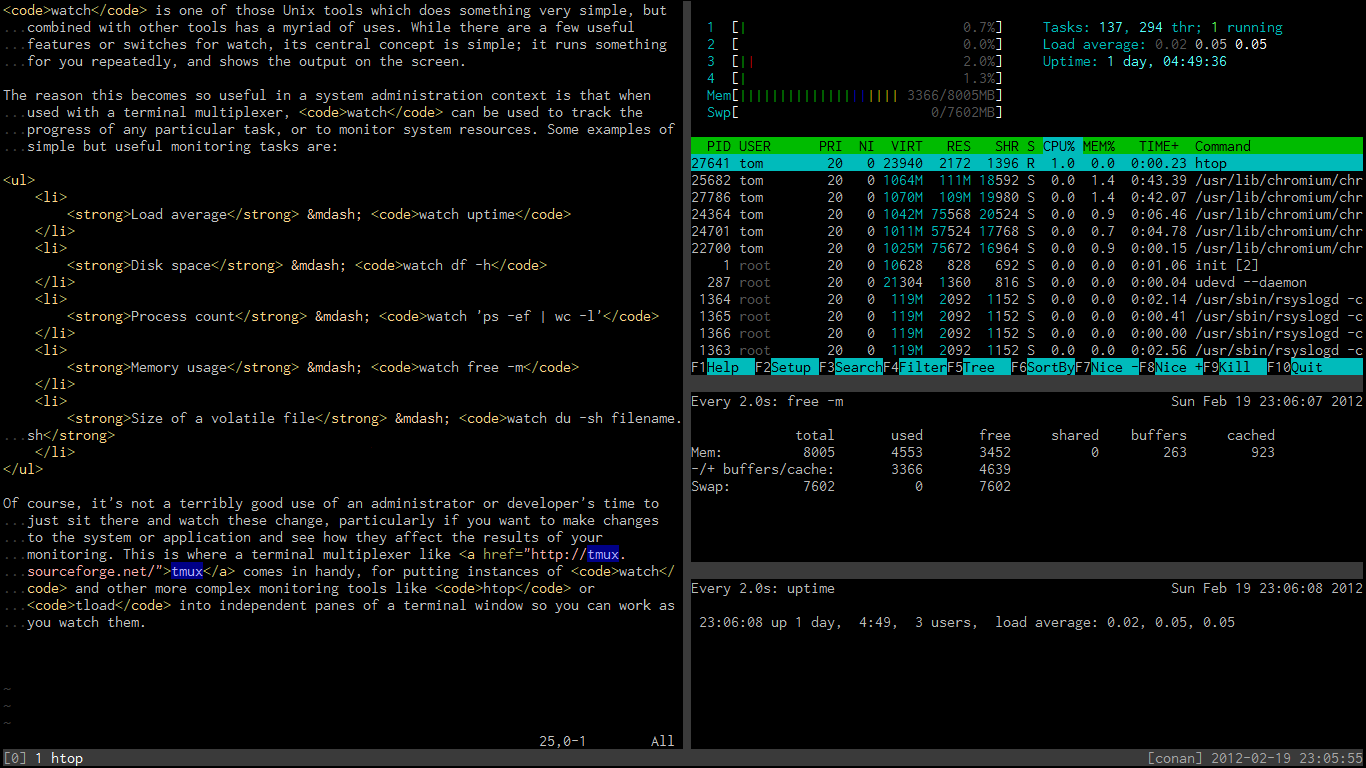Largely for legacy support reasons, terminal emulators and consoles include a
few features that were useful on older terminal systems, but that are not
needed or even a hindrance today. Perhaps chief among these is the legacy of
flow control characters, referred to in the stty manual as “XON/XOFF
flow control”. With this enabled, as it is by default on many systems, pressing
Ctrl+S in a terminal will prevent both input and output of characters until
terminal writing is resumed again with Ctrl+Q. For people not aware of this
feature this can be disconcerting, as the terminal apparently simply freezes
and won’t come unstuck; if you’re on an SSH connection you may incorrectly
think there’s a network problem.
While this may still have some limited applications, with slow serial terminals
more or less a thing of the past it’s mostly just annoying, particularly when
using applications that are very heavy on Ctrl chords, and especially when
you use GNU Screen or some other terminal multiplexer with Ctrl+A as the prefix
key that invites fat-fingering Ctrl+S. You can turn flow control off completely
by including this stty call in your .bashrc:
stty -ixon
This also frees these keys up for other uses, such as being bound in Vim or Emacs, or for the forward incremental history search feature in Bash, which I find much more useful.
Similarly annoying is the beep emitted from the PC speaker under some circumstances when using the console, for example when pressing Tab to invoke Bash autocompletion when no further completions are available. I also prefer to turn this off, which can be done with:
setterm -bfreq 0
I don’t find myself missing either feature, though I’m told a few people still find flow control handy in some circumstances. There’s ongoing interest in disabling the feature by default in certain distributions.